Are you tired of experiencing annoying audio lag when watching your favorite movies or playing video games on your sound bar?
Audio delay can ruin your viewing experience and make it difficult to enjoy your entertainment to the fullest.
Fortunately, there are several ways to reduce latency on your sound bar and achieve seamless audio-video synchronization.
In this comprehensive guide, we’ll explore the causes of sound bar latency and provide you with actionable steps to minimize audio lag.
Let’s dive in and discover how you can optimize your sound bar for the best possible performance.
How Do I Reduce the Audio Delay on My Sound Bar?

To reduce the audio delay on your sound bar, you can start by adjusting the audio delay or lip-sync settings in your sound bar’s menu.
Ensure that your sound bar is connected to your TV or other devices using the most suitable connection method, such as HDMI ARC or eARC, and update your sound bar’s firmware to the latest version.
Additionally, check your TV’s audio output settings and disable any unnecessary video processing features to minimize latency.
We’ll explore these solutions and more in greater detail throughout this article to help you achieve the best possible audio-video synchronization.
Understand the Causes of Sound Bar Audio Delay

Audio Delay or Latency, also known as audio lag or lip-sync delay, is a common issue that can affect the performance of your sound bar.
It occurs when there is a noticeable delay between the audio and video, resulting in a less than ideal viewing experience.
Several factors can contribute to sound bar latency, including processing time, wireless connectivity, and compatibility issues.
Processing time refers to the time it takes for your sound bar to receive, decode, and output the audio signal.
Wireless connectivity, such as Bluetooth or Wi-Fi, can introduce additional latency compared to wired connections.
Compatibility issues between your sound bar and other devices, such as your TV or gaming console, can also lead to audio-video synchronization problems.
Check Your Sound Bar Settings
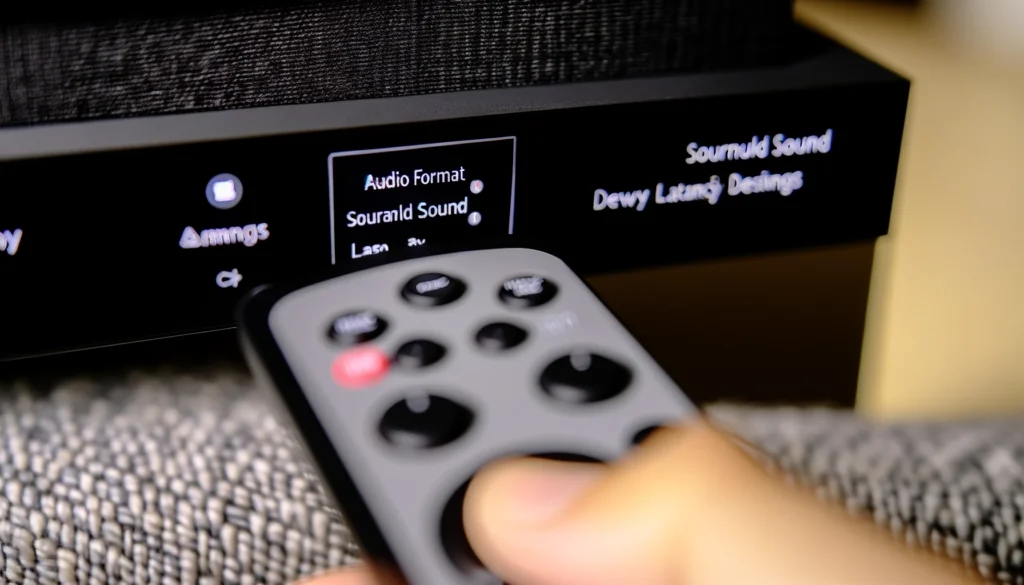
To reduce latency on your sound bar, the first step is to access its settings menu.
This menu can typically be found on the sound bar itself, its remote control, or through a companion app on your smartphone or tablet.
Once you’ve accessed the settings menu, look for options that can impact latency.
These may include audio format settings, such as PCM or bitstream, which determine how the audio signal is processed.
Surround sound modes, like Dolby Atmos or DTS:X, can also affect latency, so try switching to a stereo mode if you’re experiencing audio lag.
Additionally, many sound bars have a lip-sync adjustment feature that allows you to manually correct for any audio-video synchronization issues.
To optimize your sound bar’s settings for reduced latency, start by selecting the audio format that your TV or other devices support.
If you’re unsure, PCM is usually a safe choice.
Next, disable any unnecessary surround sound modes and switch to stereo if possible.
Finally, use the lip-sync adjustment feature to fine-tune the audio-video synchronization until the delay is minimized.
Ensure Proper Connectivity

The type of connection you use between your sound bar and other devices can have a significant impact on latency.
HDMI, optical, and analog connections each have their own advantages and disadvantages when it comes to audio-video synchronization.
HDMI is generally the best choice for minimizing latency, as it can carry both audio and video signals digitally.
It also supports features like Audio Return Channel (ARC) and Enhanced Audio Return Channel (eARC), which can help reduce latency further.
Optical connections, also known as TOSLINK, are another digital option that can provide good audio quality with minimal latency.
Analog connections, such as 3.5mm or RCA, are less common nowadays but can still be useful in certain setups.
When selecting the best connection type for your sound bar, consider the capabilities of your TV and other devices.
If your TV supports HDMI ARC or eARC, use an HDMI cable to connect it to your sound bar.
If not, an optical connection is a good alternative.
Avoid analog connections if possible, as they can introduce additional latency and may not support advanced audio formats.
Update Your Sound Bar Firmware
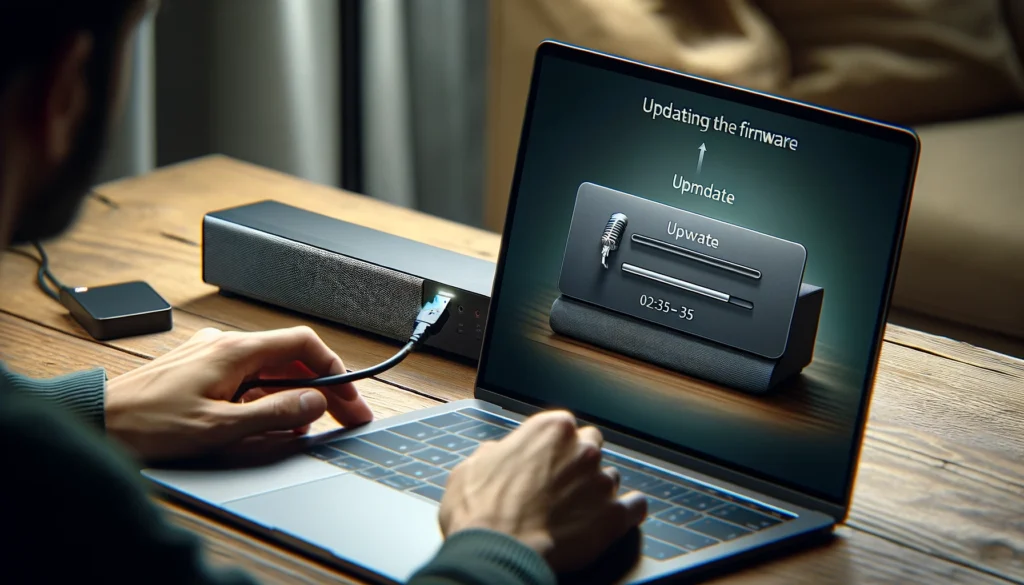
Firmware is the software that runs on your sound bar, controlling its various functions and features.
Manufacturers often release firmware updates that can improve performance, fix bugs, and add new capabilities to your sound bar.
Updating your sound bar’s firmware is an important step in reducing latency, as newer versions may include optimizations for audio processing and synchronization.
To check for firmware updates, visit your sound bar manufacturer’s website and look for a support or downloads section.
You may need to enter your sound bar’s model number to find the correct firmware file.
Once you’ve downloaded the firmware update, follow the manufacturer’s instructions carefully to install it on your sound bar.
This process typically involves connecting the sound bar to your computer via USB and using a special update tool or utility.
Be patient during the update process, as it can take several minutes to complete.
After the update is finished, your sound bar should automatically restart with the new firmware installed.
Adjust Your TV Settings
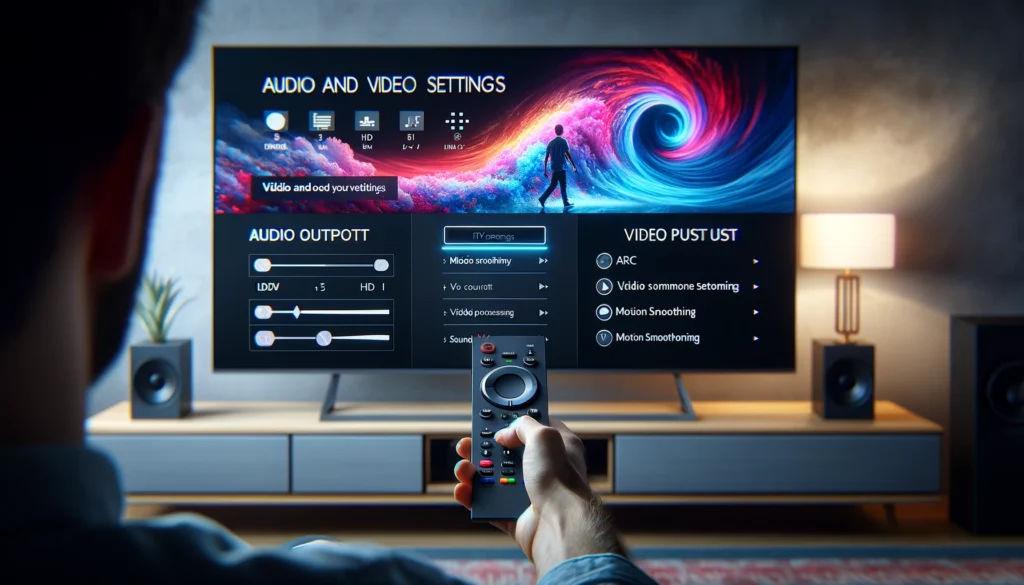
In addition to your sound bar settings, your TV’s settings can also contribute to latency issues.
Two key settings to look for are audio output format and video processing.
The audio output format determines how your TV sends audio to your sound bar.
Look for options like PCM, Dolby Digital, or Bitstream, and select the one that matches your sound bar’s capabilities.
If you’re using HDMI ARC or eARC, make sure this feature is enabled on your TV.
Video processing settings, such as motion smoothing or image enhancement, can introduce additional latency by adding extra processing time.
To minimize this, try disabling any unnecessary video processing features on your TV.
Look for options like Game Mode or PC Mode, which prioritize low latency over image quality.
To adjust your TV settings for better synchronization with your sound bar, start by accessing your TV’s audio settings menu.
Select the audio output format that matches your sound bar’s capabilities, and enable HDMI ARC or eARC if applicable.
Next, navigate to your TV’s video settings menu and disable any motion smoothing or image enhancement features.
Finally, enable Game Mode or PC Mode if available to prioritize low latency.
Consider an External Audio Processor

If you’ve tried adjusting your sound bar and TV settings but still experience significant latency, an external audio processor may be the solution.
These devices, also known as audio extractors or audio de-embedders, are designed to strip the audio signal from an HDMI input and send it to your sound bar separately.
External audio processors work by taking the HDMI signal from your TV or other devices and splitting it into separate audio and video outputs.
The video signal is passed through to your TV, while the audio signal is sent to your sound bar via HDMI, optical, or analog outputs.
By separating the audio and video signals, external audio processors can help reduce latency and improve audio-video synchronization.
When shopping for an external audio processor, look for models that support the latest HDMI and HDCP standards, as well as your sound bar’s preferred audio format.
Some popular options include the ViewHD HDMI Audio Extractor, the J-Tech Digital Premium Quality 1080P HDMI To HDMI + Audio (SPDIF + RCA Stereo) Audio Extractor Converter, and the Techole HDMI Audio Extractor.
These devices range in price from around $30 to $100, depending on their features and capabilities.
By understanding the causes of sound bar latency and taking steps to optimize your settings, connectivity, and firmware, you can significantly reduce audio lag and enjoy a more seamless audio-video experience.
If all else fails, consider investing in an external audio processor to further minimize latency and improve synchronization.
With a little patience and experimentation, you can get the most out of your sound bar and enjoy your favorite movies, TV shows, and games without distracting audio delays.
Conclusion
Reducing latency on your sound bar is essential for enjoying a seamless and immersive audio-video experience.
By understanding the causes of audio lag and implementing the strategies outlined in this guide, you can minimize latency and get the most out of your sound bar.
From checking your settings and ensuring proper connectivity to updating your firmware and considering external audio processors, there are several effective ways to tackle latency issues.
With a little patience and experimentation, you can find the optimal setup for your specific sound bar and home entertainment system.
Remember, the key to reducing sound bar latency is to take a systematic approach and address each potential cause of audio lag.
By following the steps and recommendations provided in this comprehensive guide, you’ll be well on your way to enjoying perfectly synchronized audio and video, allowing you to fully immerse yourself in your favorite movies, TV shows, and video games.



