Struggling to hear critical dialogue and detail from standard builtin TV speakers?
Connecting an Onn soundbar to your television via HDMI cables can seriously amplify audio powers perfect for transforming entertainment viewing experiences.
Let’s explore step-by-step how to hookup an Onn soundbar to your TV the right way using HDMI cords so you never miss a line of important dialogue again.
How Do I Connect My Onn Soundbar To My TV Via HDMI?
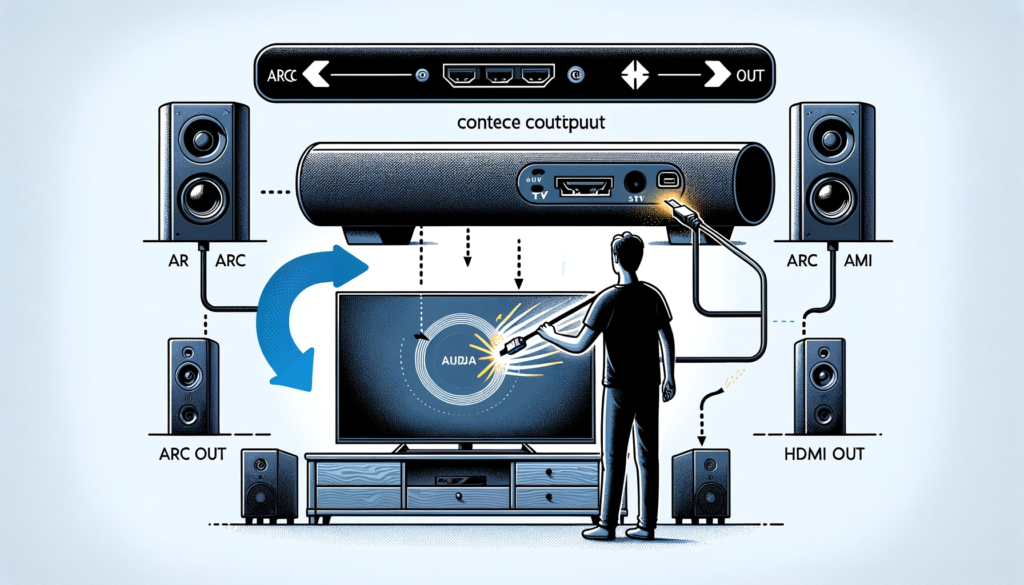
Connecting an Onn brand soundbar to a TV requires an HDMI cable connected between the ARC or HDMI Out port on the soundbar and the ARC or HDMI port on the TV.
You also need to configure audio output settings on the TV to transmit sound externally to the soundbar.
We’ll cover full step-by-step instructions for setup below.
Make Sure Your Devices Are Compatible

It is important to first ensure that your Onn soundbar and television both have HDMI ports that are compatible for connecting the devices.
Start by examining the rear or side panels of the soundbar and locate any ports labeled “HDMI ARC”, “HDMI Out”, “HDMI”, or similar naming.
Televisions will often have HDMI ports on the rear labeled “HDMI Arc” specifically for home audio device connections.
If you cannot locate an HDMI port on one or both devices, they will not be able to form an HDMI connection.
Additionally, confirm that your television has HDMI-CEC and ARC functionality.
These allow the TV to directly control A/V components like soundbars through HDMI, as well as to transmit audio from the TV’s smart platform over HDMI cables.
If your TV spec sheet or manual does not clearly state HDMI-CEC or ARC compatibility, try the steps below regardless as there is still a chance it will work properly.
Connect The HDMI Cable

With both your Onn brand soundbar and television confirmed to have suitable HDMI ports, obtain a full-length HDMI cable to connect them.
This may require an HDMI cable 6 feet or longer for some home entertainment setups if the devices are placed farther apart.
When shopping for an appropriate HDMI cord, opt for cables labeled “High Speed HDMI” or with mentions of 4K/HDR capabilities for best media transfer performance.
Insert one end of the HDMI cable firmly into the output port on the rear/side of the soundbar.
Then, connect the other open tip of the cord into the HDMI port on your television specifically labeled for audio return channel (ARC) connectivity.
If your TV does not have a uniquely marked HDMI ARC port, try inserting the cable into any open HDMI input.
Configure Your Sound Settings

After physically connecting your soundbar to your television set with the HDMI cable, next you must properly configure each device’s audio menus and sound output modes.
Power on both the Onn brand soundbar and your connected TV before adjusting these software settings.
Start by ensuring your television’s current input is set to the specific HDMI port that the soundbar’s HDMI cable is now inserted into.
For example, “HDMI 1”, “HDMI 2”, etc.
Refer to your TV manual if having trouble switching or determining active HDMI inputs.
Also confirm that the sound/audio output setting of your television is changed from TV/speakers to an external audio setting like “External Speakers” or “HDMI ARC” specifically.
This reroutes internal TV audio to transmit out through the HDMI cable instead.
Additionally, you may need to activate HDMI-CEC control functions on both the soundbar and connected TV so that the devices can directly communicate, control one another, and send/receive audio signals to each other automatically.
Refer to your specific device manuals for precise details on enabling HDMI-CEC.
Finally, explore any surround sound, Dolby, or preset audio modes (Movie, Music, etc.) available on both your soundbar or TV to customize audio profiles once external sound connection is working.
Perform Test And Adjust Settings

With your HDMI cable firmly set between devices and audio output settings pre-configured, next perform an initial test by powering on both your ONN brand soundbar and TV to verify external audio connectivity.
Attempt to play video or music content that contains sound from a source on the television, such as streaming apps like Netflix and YouTube or live cable/satellite TV channels.
Audio from the TV should now redirect out through the soundbar automatically thanks to the HDMI cord connection routing signals.
Listen closely to confirm amplified, enhanced audio is sounding from your soundbar’s speakers and not the native TV’s built-in speakers themselves.
If audio is not being transmitted properly to the soundbar, recheck the steps above such as having the correct TV input chosen, HDMI-ARC mode enabled on applicable ports, and explicit audio output rerouting designated from the TV settings to send sound externally over HDMI cables connected.
Slowly raise the main volume levels on both the television set and directly on the soundbar’s control panel or remote to help amplify signal flow during troubleshooting.
Also inspect that status lights, decoding modes, and volume levels indicate proper receipt of sound signals from TV to the soundbar over the HDMI ARC pathway illuminated on both devices.
As a final refinement step for optimal listening experiences after externally connecting your ONN soundbar to your TV display for the first time with HDMI wiring, explore custom audio presets and modes available on both devices that tune sound profiles precisely for different entertainment like movies and music.
For example, enable/activate preset “Movie mode” for added emphasis on dialogue and bass frequencies well-suited for films and streaming movies.
Consider pressing pre-tuned “Music” profile settings when listening to singers, bands, or internet radio stations focused on optimized mid and high tones suited better for vocals, instruments, and beats.
Using these specialized audio presets delivers a richer, crisper and more balanced and nuanced sound Discerning listeners can really notice the wider depth and detail during movies, songs, sports, and TV shows projected from the combined advanced audio powers of their newly HDMI-connected television set and ONN brand external soundbar working in tandem together.
Troubleshoot Issues

If you have progressed completely through the instructions above but are still not hearing any redirected audio signals from your TV successfully transmitting to the connected ONN soundbar over HDMI cables, there are a number of quick troubleshooting steps to attempt.
As HDMI ARC connectivity relies on required electronic handshakes between devices to work, begin troubleshooting by inspecting cable connections to make sure all HDMI cords at both ends are firmly inserted into port ingress without any bending or damage to the cable itself.
Also confirm that both the soundbar and TV set remain powered on including trying a brief restart.
Next, with HDMI cords surely solidly in place between machines, try connecting the soundbar HDMI cable into different and alternate HDMI input ports on the TV to see if one distinct port establishes connection better than another.
Similarly, attempt wiring the single HDMI cable into other various output ports along the rear soundbar panel distinctly labeled possibilities like HDMI ARC, HDMI 1, HDMI 2 if available.
Also listen closely to the soundbar system upon boot up to confirm if it plays a temporary test tune that then abruptly stops playing back over the speakers which could signal the devices briefly connected but then dropped signal locking ability.
As well, check that wall power connections to both the ONN soundbar and television provide stable consistent voltage delivery without any flickering or intermittent power spikes that may disrupt steady frontend and backend HDMI hardware communication signal handshakes required.
Defective charging cables, overloaded electrical strips, tripped breakers, and faulty outlets can also influence connectivity stability.
For best possible power delivery, plug both devices directly into wall outlets if able.
If no amount of cable reseating into multiple input and output combinations establishes HDMI ARC audio connectivity between television and ONN soundbar, consider upgrading television firmware/drivers, soundbar software, HDMI splitter/switch boxes and cables between devices to maximize compatibility.
Also scan television settings for additional enhanced signal format options like HDMI EDID management to force external device recognition.
Finally, attempt factory data resets or master defaults restoring on the television, cables, and soundbar independently to fully wipe any previous lingering connection partnerships that may be clashing with forming fresh device handshakes required for proper audio redirect functionality over HDMI.
Conclusion
In closing, connecting an Onn soundbar to a compatible TV via HDMI cables opens up a wider world of amplified audio powers perfect for transforming movie nights, streaming binges, and even casual listening into more impactful experiences.
With some handy connecting cables, stepping through device settings adjustments enabling HDMI ARC transfer modes, and exploring built-in audio profiles, setup is fairly straightforward.
Pay close attention to troubleshoot guidelines should issues arise initially pairing the Onn soundbar and TV handshake.
But once configured correctly, enjoy your enhanced audio entertainment centerpiece for years to come.
