Are you facing persistent issues with your Onn soundbar, such as no sound, connectivity glitches, or erratic behavior?
A factory reset can often solve these problems by restoring your device to its original settings, and this detailed guide will walk you through the process step by step to ensure you achieve the best results quickly and safely.
Whether you’re troubleshooting a malfunction, preparing to sell your soundbar, or simply want to start fresh, understanding how to factory reset your Onn soundbar is essential for maintaining its performance.
Updated for 2025, this article provides comprehensive instructions, expert tips, and insights to help you navigate the reset process confidently, making it the go-to resource for Onn soundbar owners.
If you’re dealing with more complex issues, explore our guide on How To Troubleshoot Common Samsung Soundbar Issues for additional troubleshooting strategies that might apply to Onn models as well.
How to Factory Reset Your Onn Soundbar?
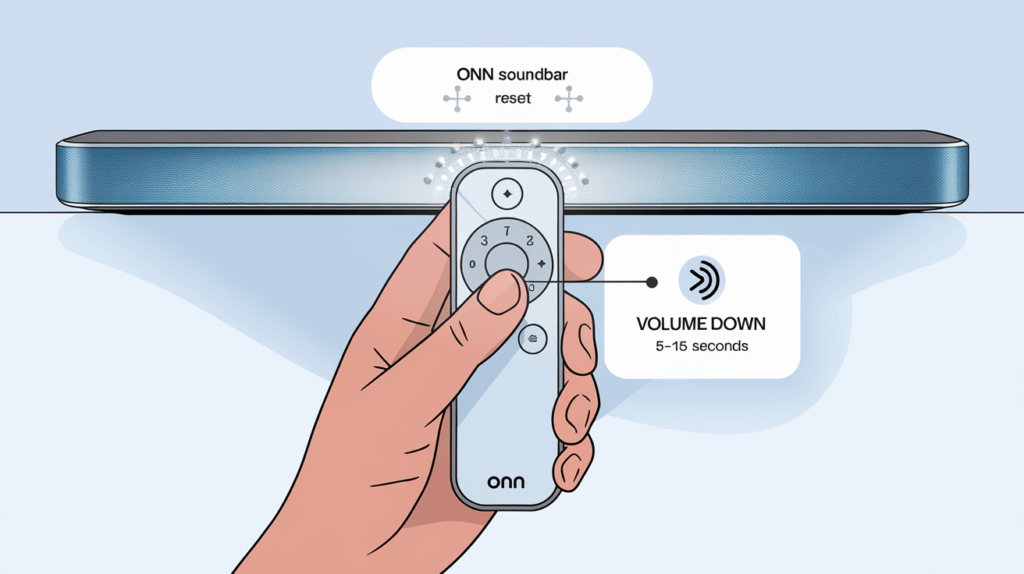
To factory reset your Onn soundbar, ensure it’s powered on, then press and hold the “Volume Down” and “Bluetooth” buttons on the remote for 5 to 15 seconds until the LED lights flash, signaling the reset is in progress.
If that doesn’t work, use the remote to navigate to the settings menu, select “Factory Reset” or “Reset to Default,” and confirm to restore the soundbar to its factory settings, erasing all custom configurations. We’ll dive deeper into these
When Should You Reset Your Onn Soundbar?
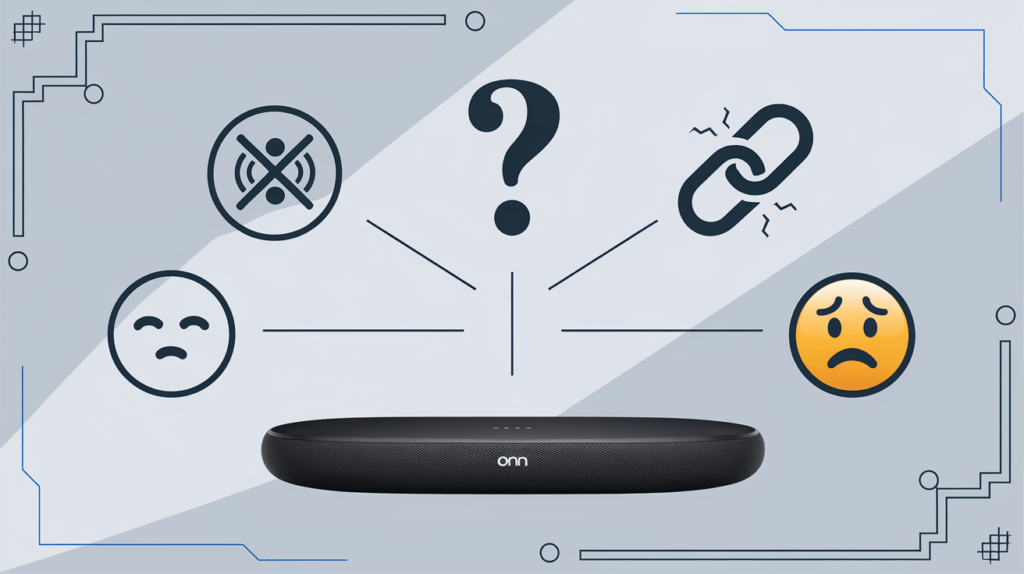
Before you decide to perform a factory reset on your Onn soundbar, it’s crucial to determine if this action is truly necessary, as it erases all custom settings and returns the device to its default state.
You might need to reset if you’re experiencing ongoing audio problems like distorted sound or complete silence, connectivity issues such as Bluetooth or HDMI failures, or if you’re preparing the soundbar for a new owner by wiping its current configuration.
Other signs that a reset could help include unresponsive controls, random shutdowns, or software glitches that persist after basic troubleshooting, ensuring you address these issues effectively before proceeding.
However, a reset isn’t a cure-all; it won’t resolve hardware failures, such as a broken speaker or faulty power supply, so it’s important to rule out physical damage first.
For deeper insights into why resets might fail, check out our article on How To Troubleshoot When Reset Button Not Working to troubleshoot potential reset issues specific to soundbars.
Consider common scenarios where a reset might be the solution, such as after a failed firmware update that leaves your soundbar unstable or when it fails to pair with other devices despite correct setup.
If your soundbar’s performance has degraded over time due to accumulated settings or minor bugs, a reset can refresh it, but you should first verify that the issue isn’t caused by external factors like a faulty remote or loose cables.
If you’re curious about other reset options, our guide on How to Hard Reset and Factory Reset Your Soundbar explains the difference between factory and hard resets, which could be useful if a standard reset doesn’t suffice.
To ensure you don’t reset prematurely, begin with basic troubleshooting steps that can often fix minor issues without erasing your settings.
Unplugging the soundbar from its power source for 30 seconds and then plugging it back in can resolve temporary glitches, while checking the remote batteries or ensuring the power adapter is functioning properly can eliminate simple causes.
If the soundbar still doesn’t respond or performs erratically after these steps, a factory reset may be your best option to restore functionality and clear any software-related problems.
Step-by-Step Guide to Factory Resetting Your Onn Soundbar
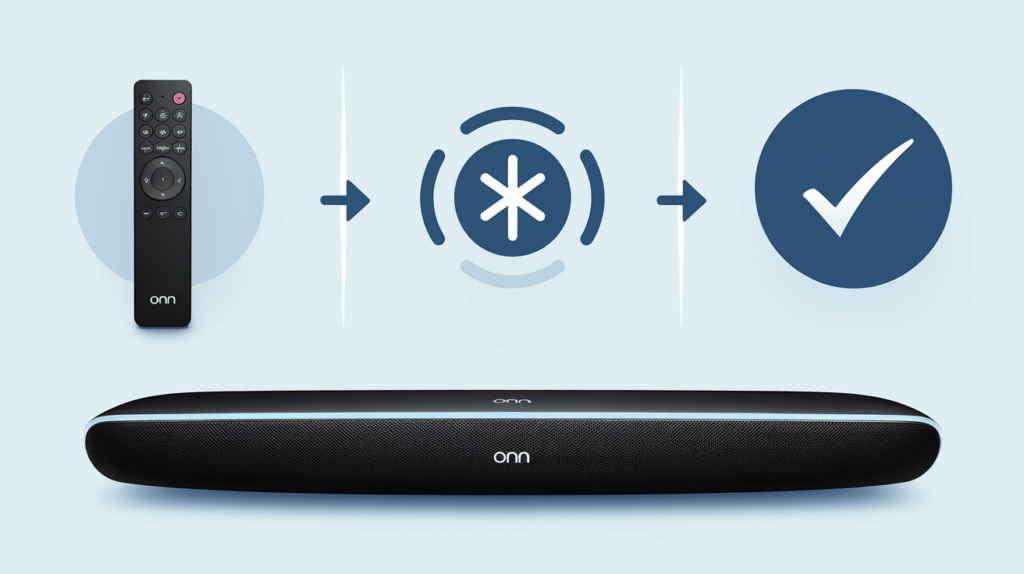
Performing a factory reset on your Onn soundbar requires careful attention to ensure you use the correct method for your specific model, as there isn’t a dedicated “reset” power button on the remote.
Start by ensuring the soundbar is powered on—press the power button on the device or use the remote to turn it on if it’s off, as a reset typically won’t work if the device is powered down.
If you have the Onn soundbar remote, you can reset the device by pressing and holding the “Volume Down” and “Bluetooth” buttons simultaneously for about 5 to 15 seconds until the soundbar’s LED lights start flashing, indicating the reset process has begun, as noted in sources like soundbarmag.com and audiochamps.com.
Release the buttons once the lights flash, wait for the soundbar to restart, and then power it on again to confirm the reset has restored it to factory settings, erasing all custom configurations like audio settings and Bluetooth pairings.
If your remote doesn’t have these buttons or the method doesn’t work, navigate to the soundbar’s settings menu using the remote—press the “Settings” or “Home” button, then scroll to find the “Factory Reset” or “Reset to Default” option, as described in taroktv.com and other guides, and select it to initiate the reset.
This method may require a working display and could vary by model, so consult your user manual or Onn’s support page for model-specific instructions, especially for newer models updated since 2023.
After the reset, power on the soundbar using the remote or power button, and check if the issue prompting the reset—such as audio glitches or connectivity problems—has been resolved, ensuring improved performance or restored functionality.
If you don’t have the manual or encounter issues, Onn’s customer service or support website can provide detailed guidance, particularly for models like the 100069413 or recent releases as of February 2025, keeping your reset process accurate and effective.
For alternative reset methods or troubleshooting persistent issues, explore our article on How To Reset Your Soundbar Remote and Audio Settings for additional techniques that might apply to Onn soundbars.
For example, some Onn soundbars released in recent years might require you to press a sequence of buttons on the remote, like “Settings” followed by “Factory Reset,” or enter a specific menu to confirm the reset, so it’s worth verifying your model’s requirements.
If you don’t have the manual, Onn’s support page or customer service can provide detailed guidance, particularly for models introduced or updated since 2023, keeping your reset process accurate and effective as of 2025.
What Happens After a Reset?
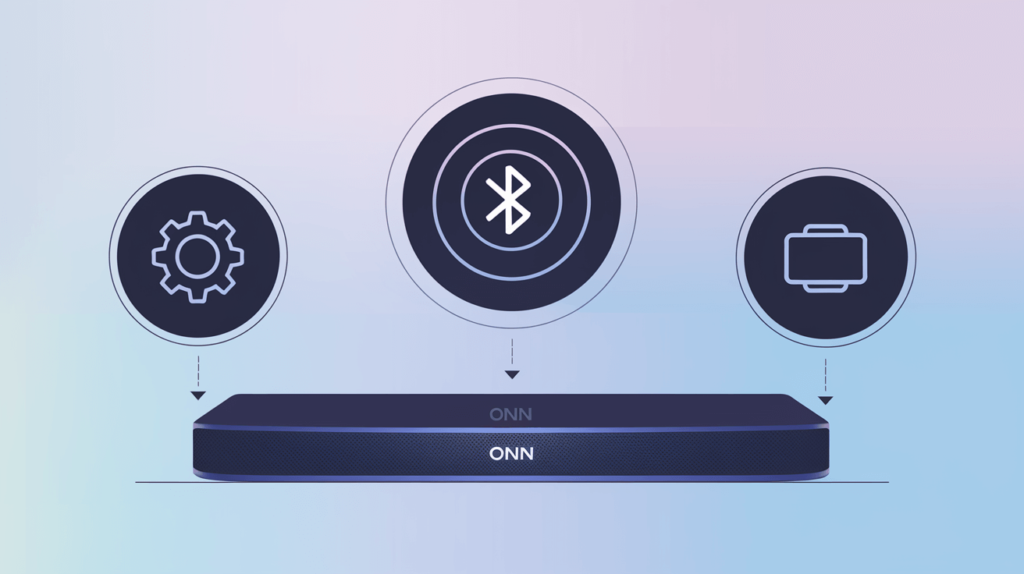
When you complete a factory reset on your Onn soundbar, the device returns to its original factory settings, erasing all custom configurations you’ve made since purchasing or setting it up.
This means any personalized audio settings, such as equalizer adjustments for bass or treble, will be lost, requiring you to reconfigure them if desired after the reset.
Additionally, all paired devices, including TVs, phones, or other Bluetooth-enabled gadgets, will be disconnected, necessitating you to re-pair them to restore functionality, which can take a few extra minutes but ensures a clean slate.
The soundbar’s firmware and software will revert to their default versions, but you can check for any available updates on Onn’s website or through their app to ensure your device remains optimized for 2025.
It’s important to note that while a reset clears software-related issues, it won’t address physical problems, such as a damaged speaker or faulty internal components, so if your soundbar still malfunctions after resetting, the issue may require professional repair or replacement.
You might also notice that some features, like preset sound modes or app integrations, need to be re-enabled or re-downloaded, depending on your model and usage. If you’re facing persistent issues post-reset, our guide on How to Repair a Soundbar – Diagnosing Common Issues offers detailed troubleshooting tips to identify and fix hardware or software problems.
After the reset, take a moment to test the soundbar thoroughly, playing audio through various sources to confirm the issues are resolved, such as checking for clear sound and stable connections.
If the reset doesn’t fix the problem, it could indicate a deeper issue, prompting you to contact Onn’s customer support for further assistance or to explore warranty options, especially for devices purchased recently.
Tips for a Smooth Reset

To ensure your factory reset goes smoothly and you avoid potential pitfalls, start by confirming that you have access to any necessary tools, like the remote or the soundbar’s manual, to follow model-specific instructions accurately.
While Onn soundbars don’t typically offer a way to back up custom settings before a reset, double-check your manual or Onn’s website for any recent updates or features that might allow you to save configurations, minimizing disruption.
After completing the reset, take time to carefully reconfigure your soundbar’s settings, such as adjusting the equalizer for your preferred sound profile or re-pairing it with your TV and other devices, to restore its functionality to your liking.
Pay attention to the placement of the soundbar and any connected cables, ensuring optimal performance, as a reset might highlight previously unnoticed connection issues.
If you need help optimizing your soundbar’s performance post-reset, our article on How To Get the Most Out of Your Soundbar provides tips on placement, settings, and maintenance.
It’s also wise to check for firmware updates immediately after resetting, as Onn may have released new software patches in 2025 to improve performance, fix bugs, or enhance compatibility with other devices.
You can do this by visiting Onn’s official website, downloading their app, or following instructions in the user manual, keeping your soundbar up-to-date and running smoothly.
If the reset doesn’t resolve your issue, don’t hesitate to reach out to Onn’s customer support team, who can provide tailored assistance based on your model and problem, potentially saving you time and frustration.
Consider documenting the steps you took and any error messages you encountered, as this information can help support staff diagnose the problem quickly, especially for models with unique reset procedures.
Conclusion
Resetting your Onn soundbar is an effective way to troubleshoot software-related problems and restore it to peak performance, whether you’re dealing with audio glitches, connectivity issues, or preparing it for a new user.
By following this comprehensive guide, you can confidently navigate the reset process and enjoy your soundbar’s full potential again, updated for the latest models and firmware as of 2025.
We hope this article has helped you successfully factory reset your Onn soundbar and resolve any issues you were facing, but if you’re still experiencing problems or have questions, we’d love to hear from you in the comments below.
For broader soundbar reset knowledge, explore How to Reset Your Vizio, LG, Sony, Samsung Soundbar (Any soundbars really…) to understand reset processes across different brands.
